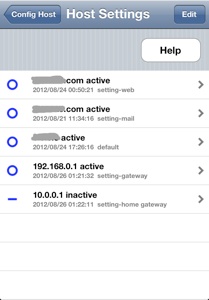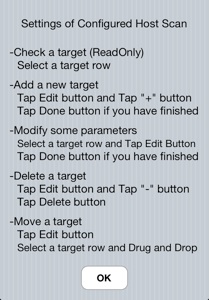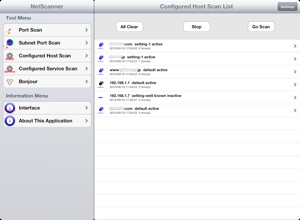Dvelopment

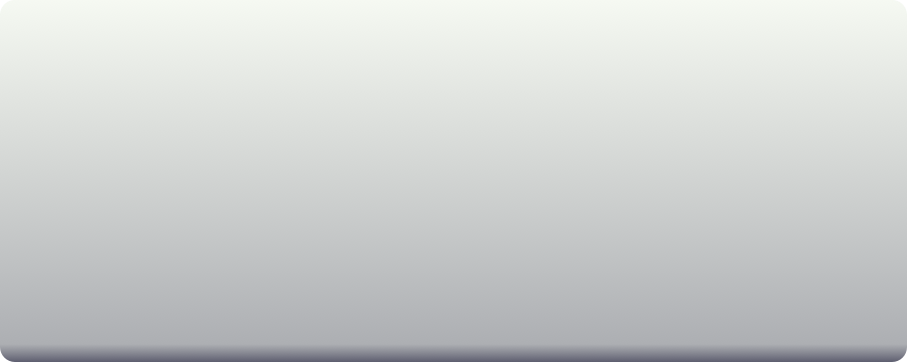
3-1 Configured Host Scan
You can do PortScan to all configured targets by a tap GoScan when you have already set up some targets.
-Show Hostname, Setting Name, Latest time and PortScan Count on the table.
Show the detail information by a tap the cell on the table. (3-2)
You can set up Port Scan targets and setting parameters by a tap Setting button. (3-4)
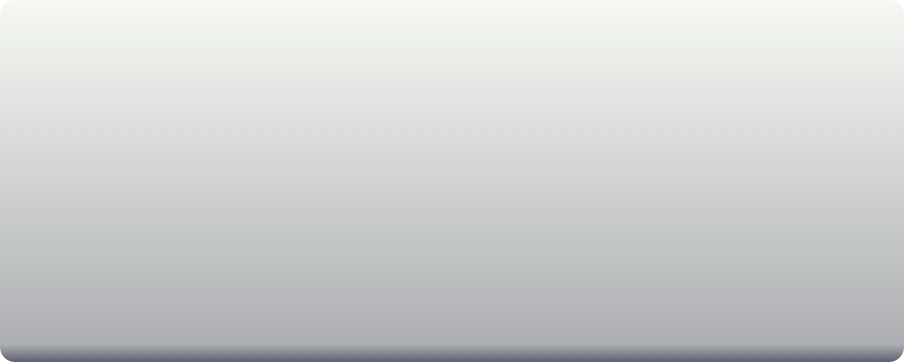
3-3 Port Scan detail for one target
HostName Configured HostName
IPAddress IPAddress for configured host
Settin Name
PortScan count
-Show service name, protocol, port number, information and time on the table.
Show the detail information by a tap the cell on the table. (1-3)
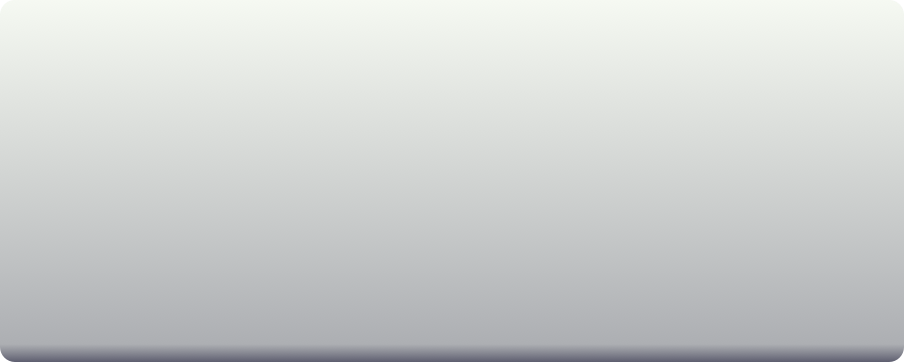
3-2 Port Scan summary for one target
HostName Configured HostName
Settin Name
PortScan count
-Show PortScan time, HostName and Service count on the table.
Show the detail information by a tap the cell on the table. (3-2)
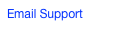



Software Netscanner for IOS
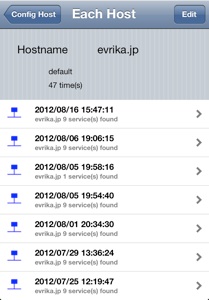
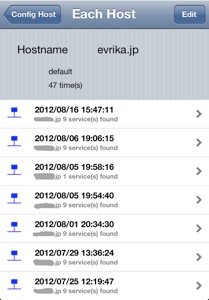
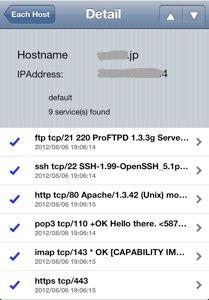
iPad版のスクリーンショット
このアプリケーションは、iPadのSplitViewの上で動作します。
iPad版は、iPhone版と同じ機能を持っています。
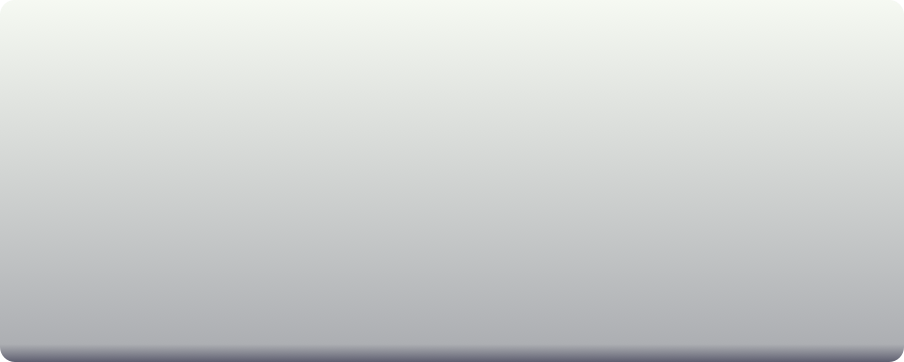
The screenshot of NetScanner for iPad
This application is on a UISplitViewController for iPad.
This application for iPad has the same function as the iPhone version.
This application uses some popover screens in order to display efficiently.
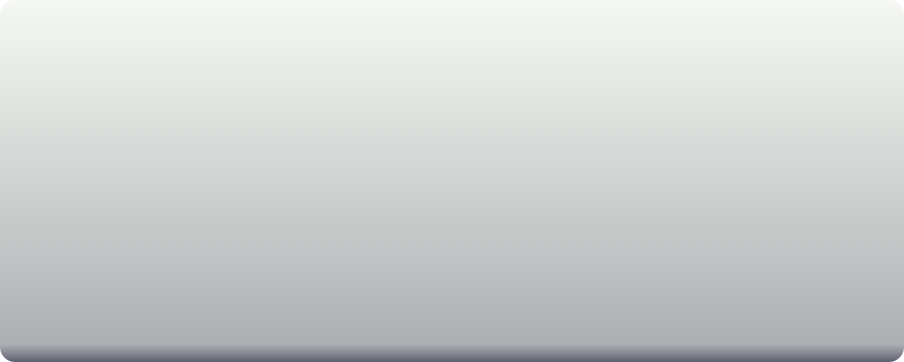
3-4 Configured Host Scan Settings
You can see configured hosts on the table.
-Show Host name, status, Setting time, Setting Name for Port Scan.
-Show the detail information by a tap the cell on the table. (8-1)
You can remove and sort by a tap the Edit button.
You can add by a tap + button after Edit button(8-1)
You can modify by a tap cell on the table after eEit button.(8-1)
You can see how to setting by a tap help button.(3-5)
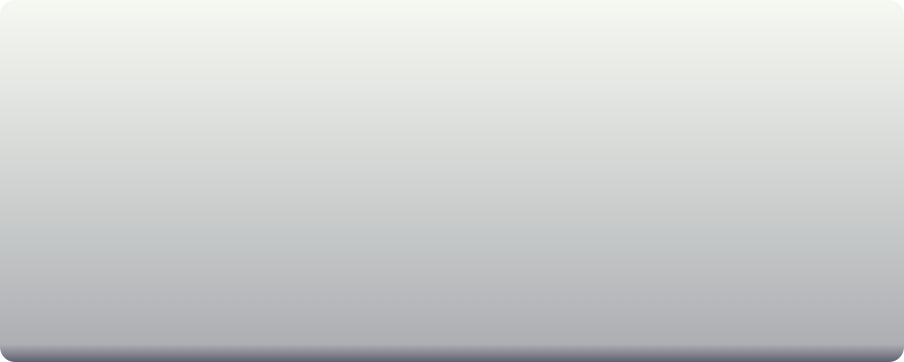
3-5 Help for how to setting Configured Host Scan