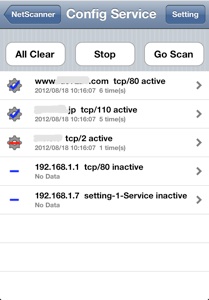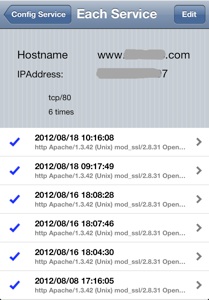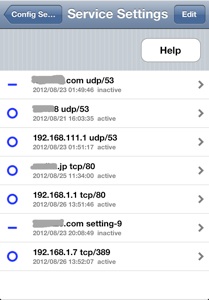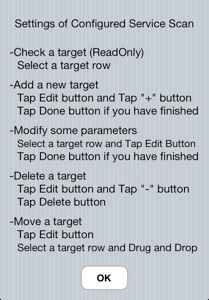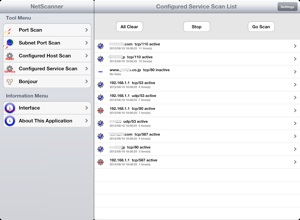Dvelopment

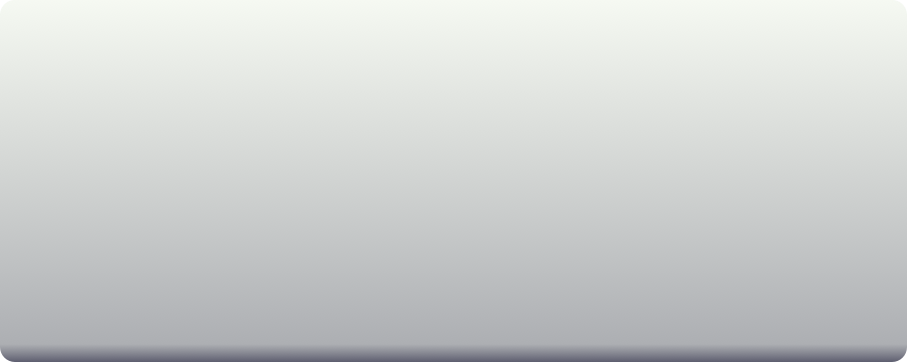
4-1 Configured Service Scan
You can check to all configured services by a tap GoCheck when you have already set up some services.
-Show Hostname, Protocol and Port Number or Setting Name, status, Latest time and Count on the table.
Show the detail information by a tap the cell on the table. (4-2)
You can set up services and setting parameters by a tap Setting button. (4-3)
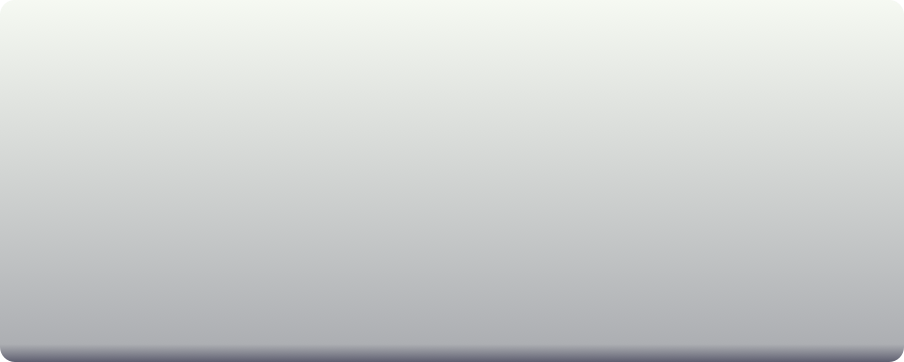
4-3 Configured Service Scan Settings
You can see configured services on the table.
-Show Host name, Protocol and Port Number or Setting Name, Setting time, status for Service Scan.
-Show the detail information by a tap the cell on the table. (9-1)
You can remove and sort by a tap the Edit button.
You can add by a tap + button after Edit button(9-1)
You can modify by a tap cell on the table after eEit button.(9-1)
You can see how to setting by a tap help button.(4-4)
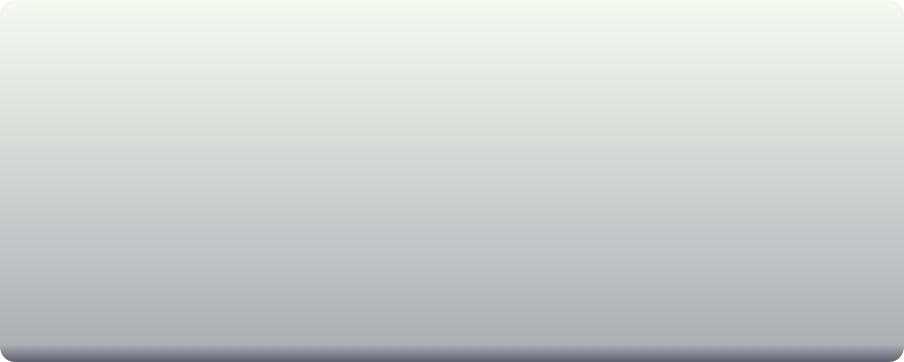
4-2 Service Scan summary for one Service
HostName HostName of Configured Service
IPAddress IPAddress of Configured Service
Protocol and Port Number or Settin Name
Archive count
-Show time, Service name and message on the table.
Show the detail information by a tap the cell on the table. (1-3)
You can remove and sort data by a tap Edit button.
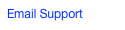



Software Netscanner for IOS
iPad版のスクリーンショット
このアプリケーションは、iPadのSplitViewの上で動作します。
iPad版は、iPhone版と同じ機能を持っています。
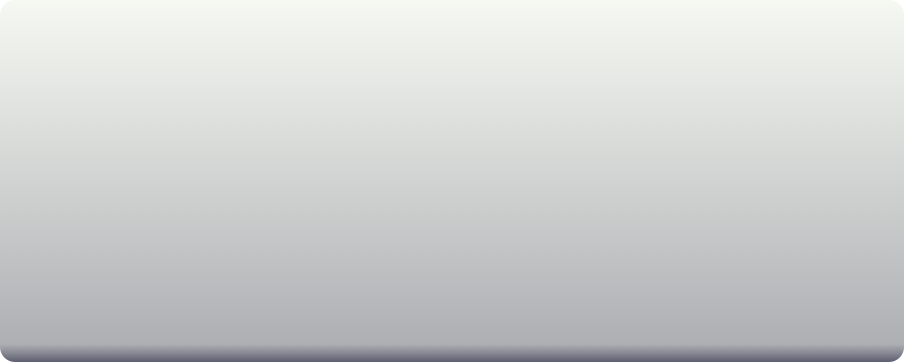
The screenshot of NetScanner for iPad
This application is on a UISplitViewController for iPad.
This application for iPad has the same function as the iPhone version.
This application uses some popover screens in order to display efficiently.
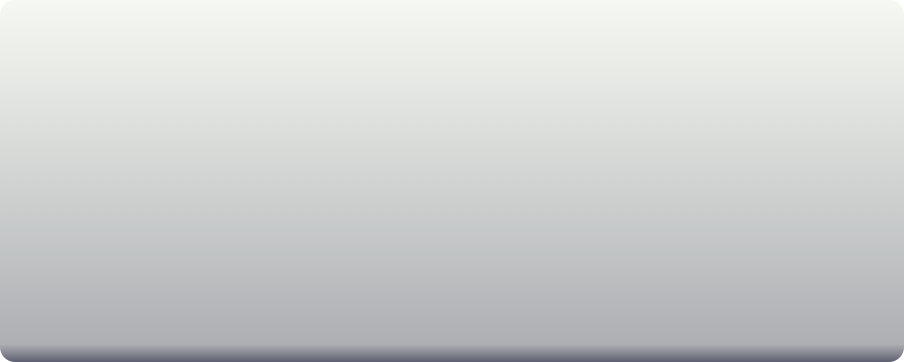
4-4 Help for how to setting Configured Service Scan