Dvelopment

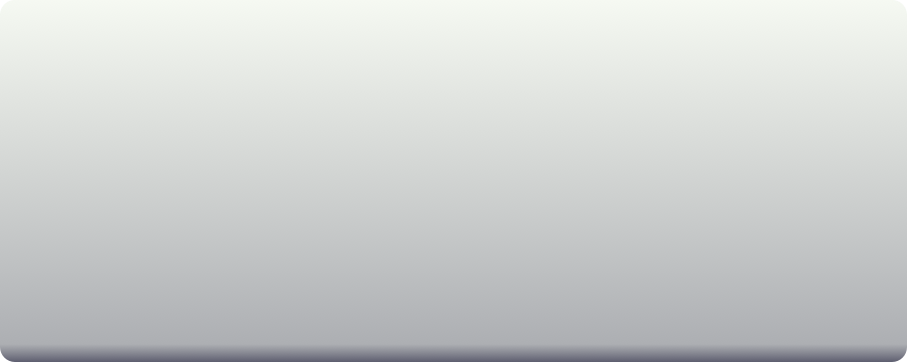
1-1 Port Scan
Results list of Port Scan to single target
You can check all save data for PortScan.
-Show Hostname, IPAddress, Setting Name, Time, Result of Port Scan
-Show the detail information by a tap the cell on the table. (1-2)
You can remove results and sort by a tap Edit button.
You can remove all data by a tap All Clear button after tap Edit button.
You can do new port scan by a tap New Scan button.(1-2)
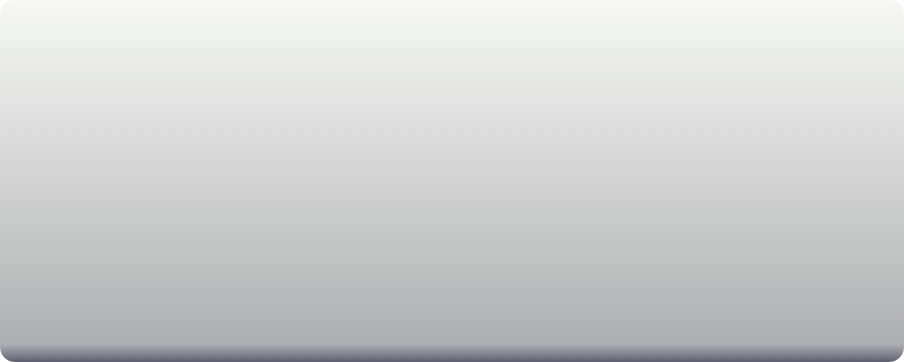
1-3 Detail information of the ping
-ScanTime time of Port Scan access
-HostName Target IP Address or Name(FQDN)
-IPAddress IP Address
-PortNumber Protocol and Port Number
-ServiceName Name of Service
-Information Access information
iPad版のスクリーンショット
このアプリケーションは、iPadのSplitViewの上で動作します。
iPad版は、iPhone版と同じ機能を持っています。
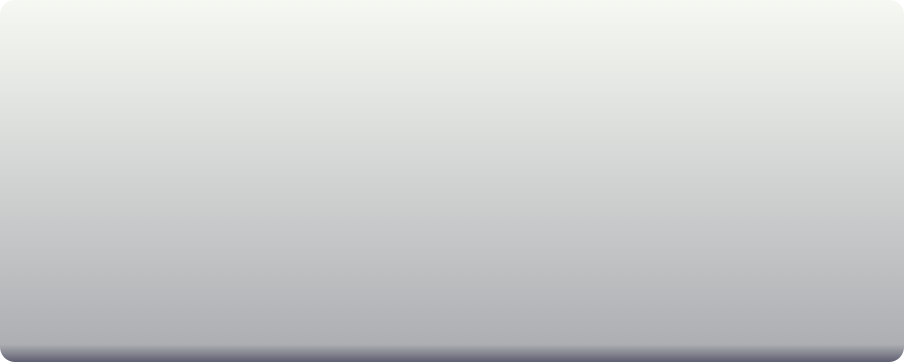
1-2 Port Scan to single target
You can port scan by inputting an IP address or host name(FQDN) and a tap GoScan button.
-Show service name, protocol, port number, information and time on the table.
-Show the detail information by a tap the cell on the table. (1-3)
You can set up Port Scan parameters by a tap Setting button. (7-1)
You can save this results by a tap Save button.
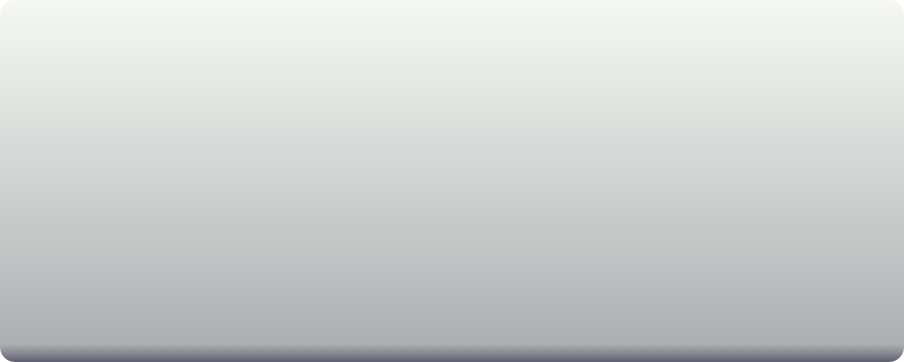
The screenshot of NetScanner for iPad
This application is on a UISplitViewController for iPad.
This application for iPad has the same function as the iPhone version.
This application uses some popover screens in order to display efficiently.

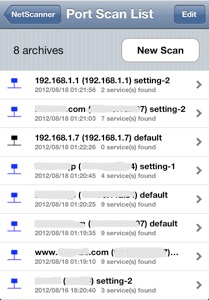
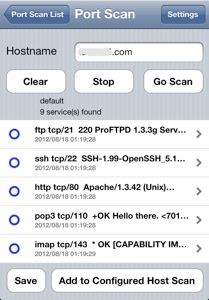
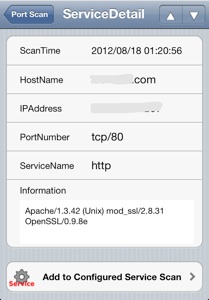
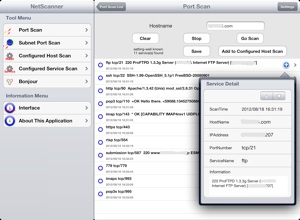
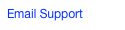



Software Netscanner for IOS