Dvelopment


2-1 Subnet Port Scan
Results list of Port Scan to subnet network
You can check all save data for PortScan of subnet.
-Show Network Address, Setting Name, Time, Result of Port Scan
-Show the detail information by a tap the cell on the table. (2-2)
You can remove results and sort by a tap Edit button.
You can remove all data by a tap All Clear button after tap Edit button.
You can do new subnet port scan by a tap New Scan button.(2-2)

2-3 Service list of a host in subnet network
-NetworkAddress Network Address
-IPAddress IP Address
-Show Service name, Protocol, port number, information, time on the table
-Show the detail information by a tap the cell on the table. (1-3)
iPad版のスクリーンショット
このアプリケーションは、iPadのSplitViewの上で動作します。
iPad版は、iPhone版と同じ機能を持っています。

2-2 Port Scan to subnet network
You can port scan by inputting a network address and a tap GoScan button.
You can input your joining Wi-Fi network address automaticaly by a tap Current Wi-Fi button.
-Show IPAddress, time and results on the table.
-Show the detail information by a tap the cell on the table. (2-3)
You can set up Port Scan parameters by a tap Setting button. (7-1)
You can save this results by a tap Save button.
When a inputted network has many hosts , it may take much time.

The screenshot of NetScanner for iPad
This application is on a UISplitViewController for iPad.
This application for iPad has the same function as the iPhone version.
This application uses some popover screens in order to display efficiently.





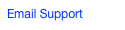



Software Netscanner for IOS